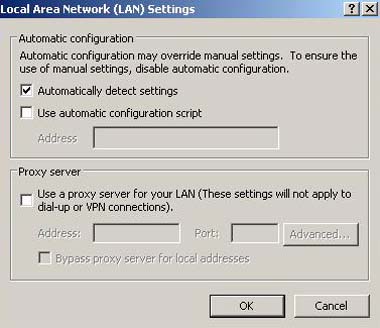|
The Wireless Network service is freely available to all members of the University. It is restricted to providing access to the Internet using Web based services, ssh (secure shell) and secure ftp and allows access to the following University of Leicester services:
Other University systems will not be available unless open access is requested by the relevant System Administrator. Members of the University Visitors to the University
The visitor can then immediately log into the Wireless Network service using their Unique ID and the password they have chosen. PLEASE NOTE: Wireless Network accounts will automatically expire 14 days after creation. The following are requirements for obtaining access to services via the wireless network:
4 Access Points for the Wireless Network The table below shows the current availability of the Wireless Network service:
In addition to the above there are also departmental Wireless Access Points available in the following locations:
5 Connecting to the service using Windows XP SP1 Note: Instructions for connections from other systems will be documented as is found necessary. To make a connection it is important that your laptop has a supported wireless card (802.11b or 802.11g) with the appropriate drivers installed. Then, to connect to the service from a computer running Windows XP proceed as follows: STEP (1)
STEP (2)
NOTE: If the Wireless Network Connection option does not appear there is probably a problem with your driver installation. Please refer to the manufacture's instructions regarding this. STEP (3)
STEP (4)
6 Authentication for the Wireless Network When you connect to the Wireless Network you must be authenticated before you can proceed to use the service. To do this run a Web browser (with JavaScript enabled) and navigate to any Web page. You will automatically be redirected to a "Wireless Network Log In" page. This page is secure, and you will be asked to accept a Security Certificate issued by Bluesocket before the page will open. On the left of the "Wireless Network Log In" page enter your CFS username and password then click on the Log in icon. (Your details are encrypted and then sent across the campus network to be checked against the CFS Active Directory.)
After authentication you may be presented with a sequence of Security Alert dialogue boxes, each of which should be acknowledged in turn. You will then be returned to the Web page that you initially selected. 7 Logging off the Wireless Network After a successful login a small window similar the one shown below appears on your screen and this is how you log off from the Wireless Network at the end of your session.
If you lose, close or overwrite this window, or if your operating system or browser do not permit the creation of this window, you can logout by clicking on this link: https://uol-wireless.le.ac.uk/login.pl?action=logoutPopup which takes you to the Logout option. You may find it useful to save this link as a personal shortcut or a favourite in your Web browser. Please report any problems with the Wireless Network to the IT Service Desk. Although most users should have no problems accessing the Wireless Network, some may require to install the latest wireless drivers. NOTE: The Wireless Network is provided as a supplemental, non-essential, service for which support will be limited. The user must continue to be responsible for their own computer and must decide whether or not to follow the advice given by the IT Service Desk. Responsibility for any subsequent problems will remain with the user. 9 Known Problems when Connecting PROBLEM 1: Wireless card does not detect any wireless networks or will not connect to one PROBLEM 3: When a connection is made a browser error message is displayed instead of the wireless login page PROBLEM 1: Wireless card does not detect any wireless networks or will not connect to one SOLUTION: Some laptops have a physical switch that turns the wireless card ON and OFF. Check if your laptop has such a switch and if it does make sure that it is turned to "ON". PROBLEM 2: After a connection has been established to Wireless Network the login page does not load when launching Internet Explorer. SOLUTION: This problem may be caused by incorrect settings in Internet Explorer. It may be trying to connect to an existing dialup connection or it may not be set to correctly connect via a LAN. To check the settings being used, go to Tools | Internet Options... | Connections and make sure that the Never dial a connection option is selected.
If you use a dialup connection at home, you will need to change this setting back when connecting to your ISP. Click the LAN Settings... button to bring up the LAN Settings screen and make sure the option Automatically detect settings is selected and that the option to use a proxy server is not selected.
PROBLEM 3: When a connection is made a browser error message is displayed instead of the wireless login page. SOLUTION: A computer that experience this problem may be Windows XP or Windows Vista running the "Update Root Certificates" component (http://support.microsoft.com/kb/317541). This seems to be causing the error by attempting to access the Wireless Network before the user has completed authentication. If you see this problem and your web browser shows an error and no further progress appears to be possible then you can try typing https://uol-wireless.le.ac.uk into the address bar of the browser. You may be warned (twice) about certificate errors but you should be able to proceed to the standard wireless login page. PLEASE NOTE: One way of avoiding this problem is to use the "Firefox portable" web browser instead of Internet Explorer. If you visit http://portableapps.com/apps/internet/firefox_portable you can extract and run this program, it is not necessary to install it. |
![[The University of Leicester]](../corporateid/departmentresource/000066/unilogo.gif)
![[IT Services]](../its/cclogonew.jpg)
![[Wireless Logo]](../its/wireless/images/wirelessnetwork2.jpg)
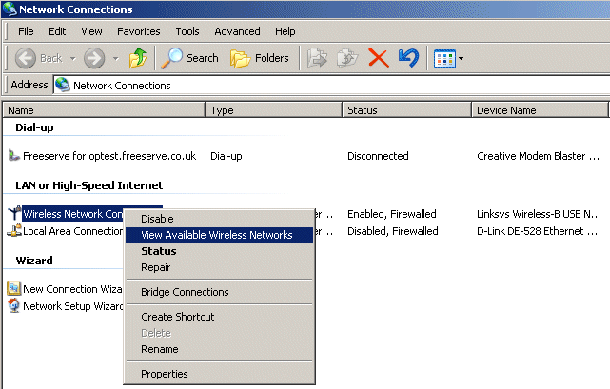
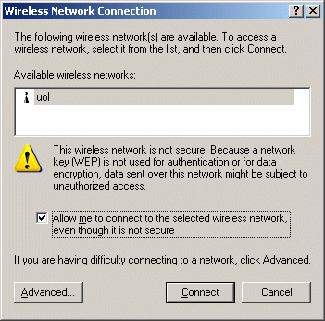
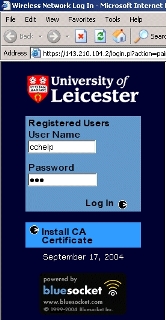
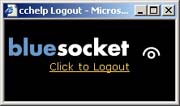
![[Internet Properties]](../its/wireless/images/InternetProperties.jpg)